Usage guide
Accept payments with NO CODE integration
Creating Payment Links
- Login to dashboard and choose payment link menu
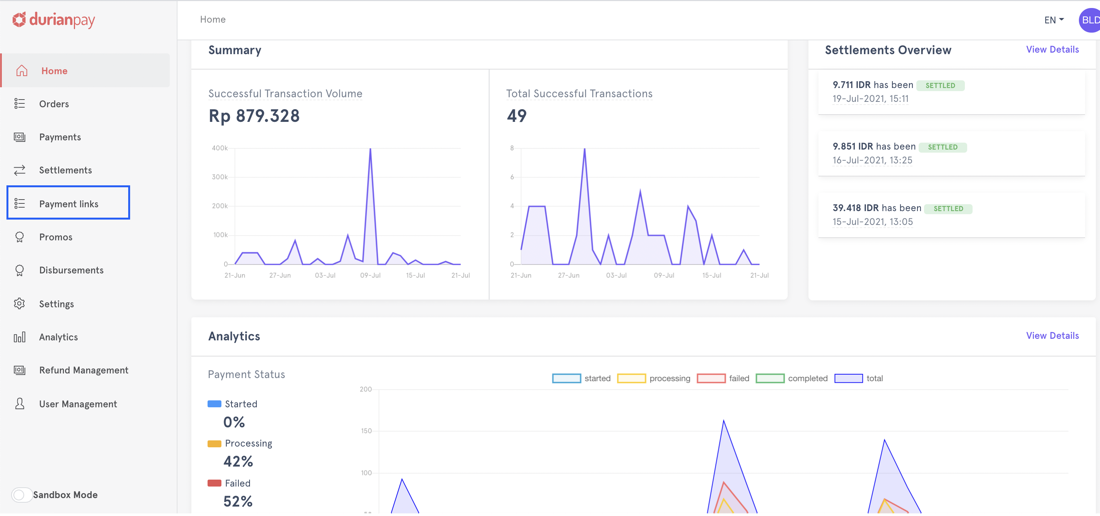
- Click on "Create" button to create a new Payment Link
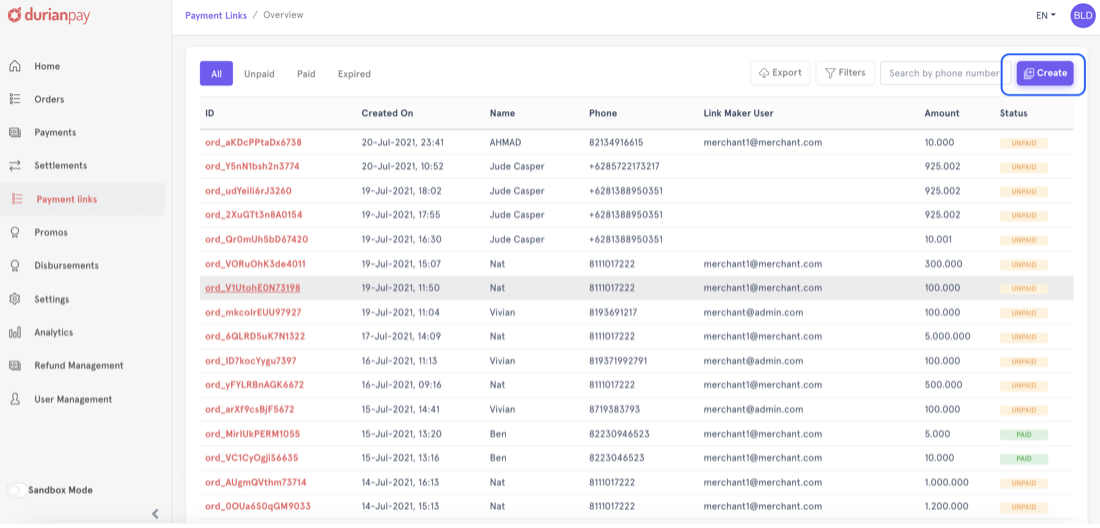
- Fill all the required parameters such as amount, customer name, email and mobile number
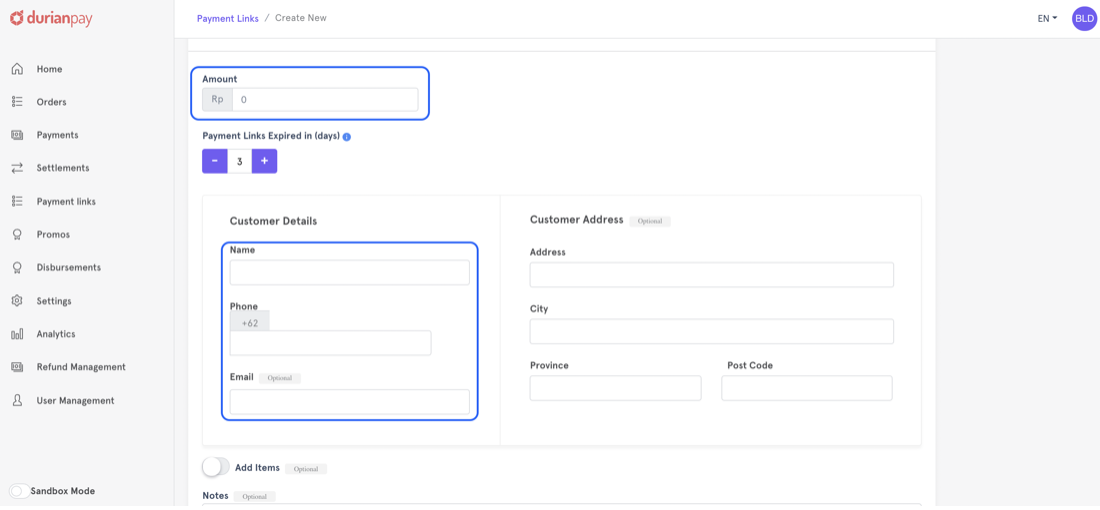
- Share the link to customers through an email, sms, social media or any messenger
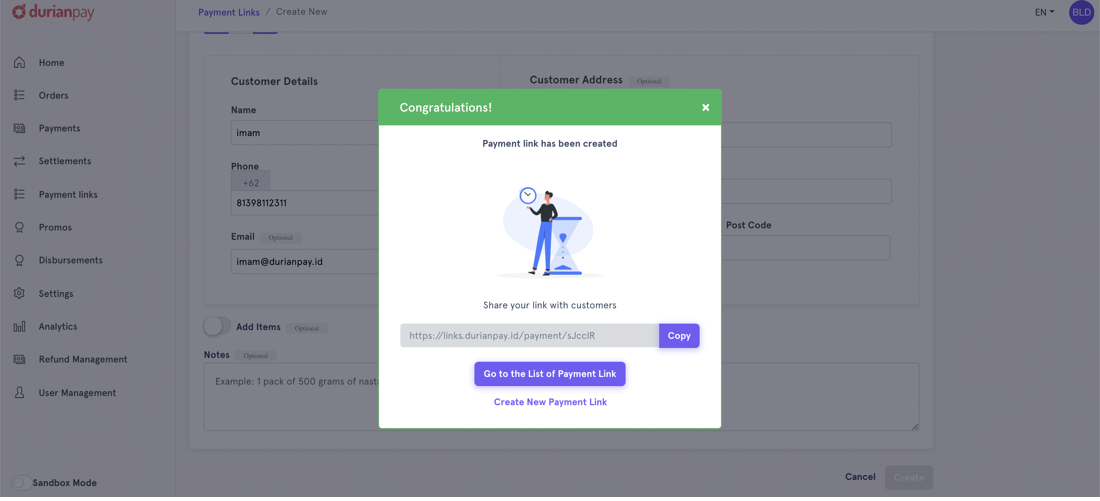
| Field | Description |
|---|---|
| Amount | Total amount of order / amount customer needs to paid(m) |
| Expired In(days) | Date and time the payment link still valid until/expired at(m) |
| Customer name | Customer details(m) |
| Customer mobile number | Customer details(m) |
| Customer email | Customer details(m) |
| Customer Address | Customer details |
| Items | Item detail (Name, qty, price) you are selling in particular order |
| Notes | Notes for your customers |
Managing Payment Links
After creating an Payment Link, you are redirected to the list page where you can view a list of Payment Links created. You can copy and share any of your links to your customers and check the status of those links from the list.
- Click on "Payment links" to visit Payment Links list page.
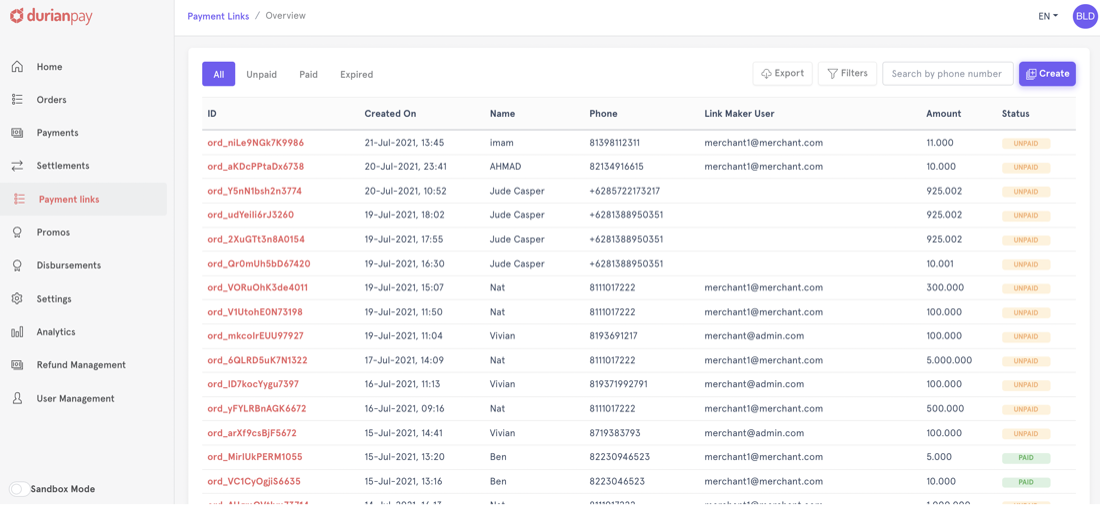
- View details of a Payment Link
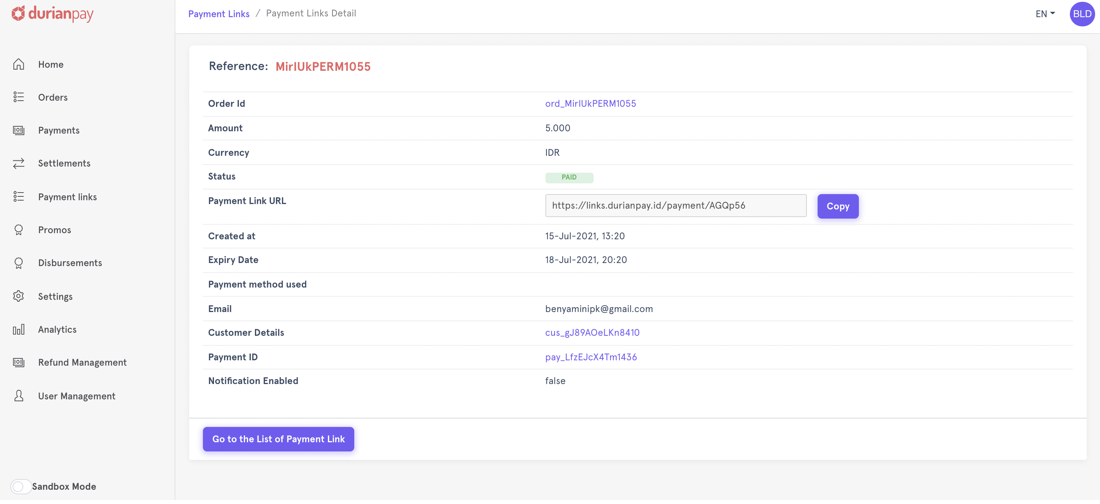
- If required, copy and share the Payment Link
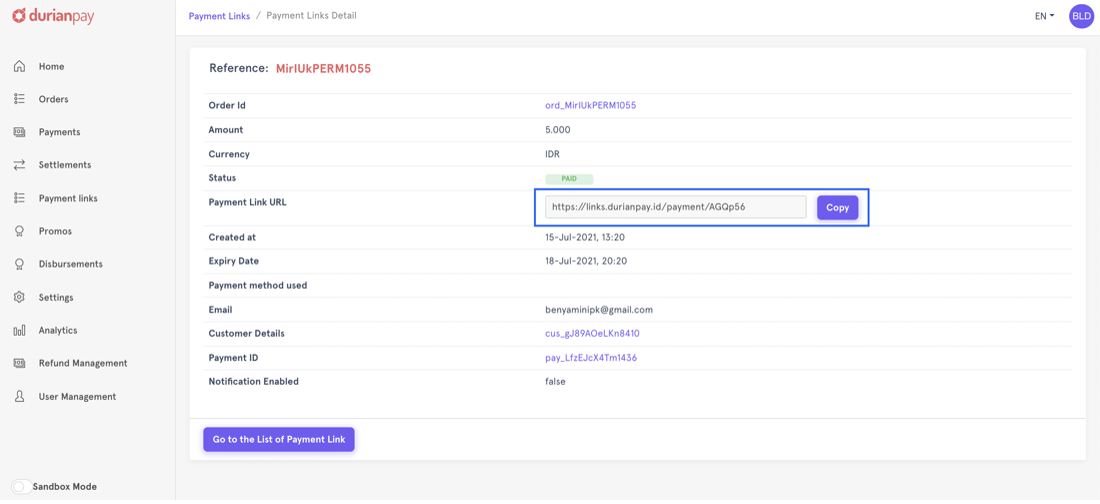
Handle After Payments
After creating and sharing Payment Link and after customer finishes their payment – merchants will be able to receive notifications and get status update.
- Merchant will receive WhatsApp notification for every payment done by customers
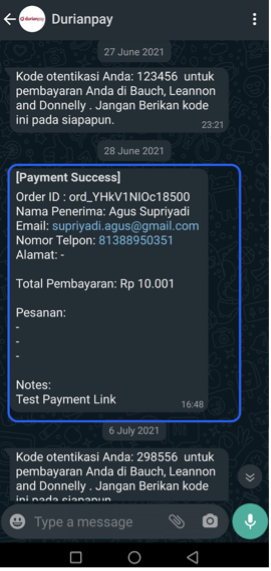
- Merchant can see updated status and details of the payment through Durianpay’s dashboard
- Merchant follow up order accordinglys, if needed
- On the Settlement date – according to SLA, Durianpay will send the fund to merchant’s bank account